Sunday, August 12, 2012
HOW TO Lock/hide partitions in Windows without any software
Sometime it is important to maintain privacy of some personal/important files and hide it from others who are using the same PC. Everyone now days is smart enough to find hidden files and folder, so that trick doesn’t work anymore. So what I tried is, I created a separate partition with enough space for my files and made it invisible so that no one else can get access to it. To know more about this trick read on.
This one is a little risky so try it at your own risk. If not done correctly you might lose your data permanently
This trick works with almost all latest versions of Windows OS’s.
- Go to Start->type cmd and press Enter.
- Type mountvol in command prompt and press enter.
- Now you can see all the drives in your system with the corresponding IDs
- Now suppose you want to hide your G: drive, note down the volume id for that drive. In my case for G: drive the volume id is \\?\Volume{96c924d1-7f19-11de-808a-806e6f6e6963}\.
- This step is very important. If you don’t note down your volume id you will not be able to get your partition back.
- Now the last step to hide your drive. Type mountvol G: /d to hide the G: drive.
- To get your hidden drive back type mountvol g: [volume id]. For me it is \\?\Volume{96c924d1-7f19-11de-808a-806e6f6e6963}\. So it will look something like mountvol g: \\?\Volume{96c924d1-7f19-11de-808a-806e6f6e6963}\
- Be very careful while noting the volume id. What we are doing here is we are just unmounting the drive so that it will not be visible. Just like we unmount our memory card from the mobile phone before removing. And to get it back we are mounting the drive back with the exact address. If you give the wrong address here then it will point to wrong memory area and the actual memory will not be accessible.
Most important:Never try to hide your System Drive(The drive in which your OS is loaded). You may corrupt your PC. So use it wisely.
Enjoy
Source:- http://tipsfromgeek.com/
Related Posts : Computer tricks,
Featured,
Security Tips
Subscribe to:
Post Comments (Atom)

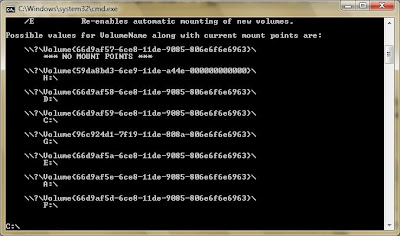
No comments:
Post a Comment